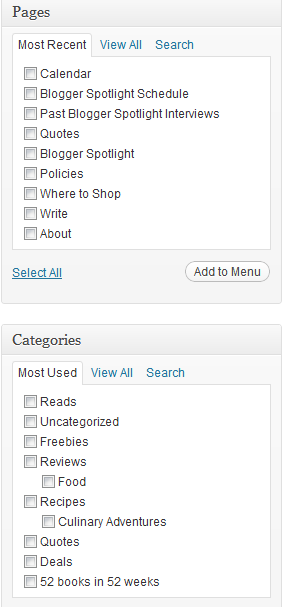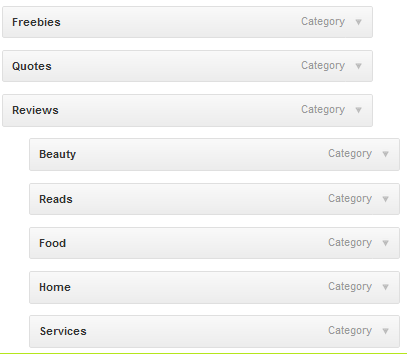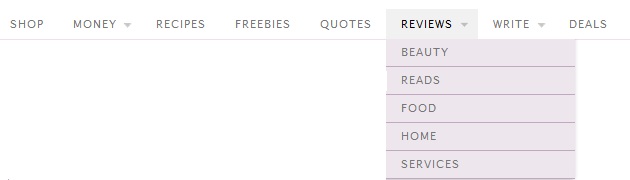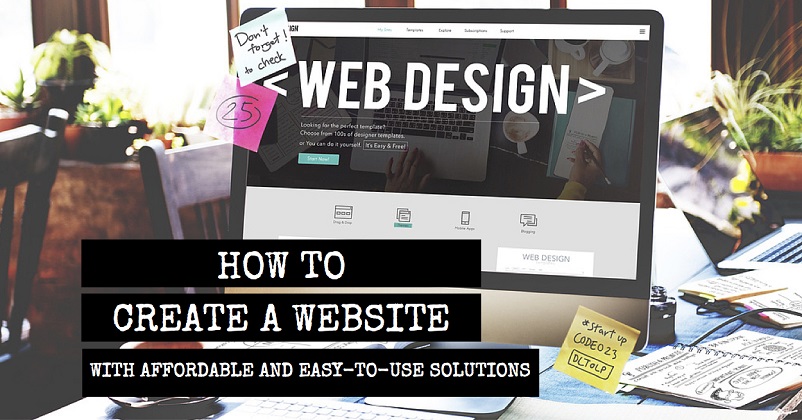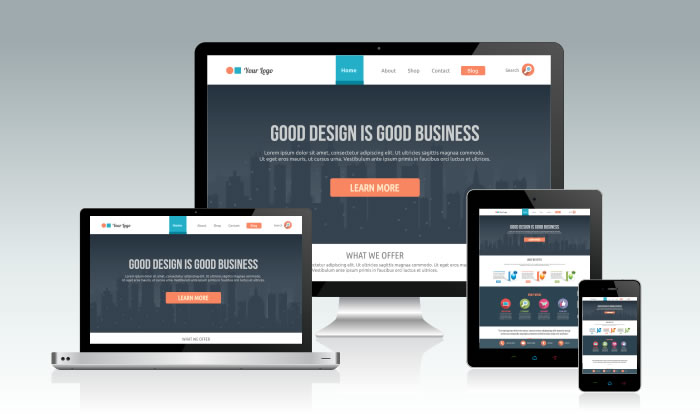How to Create a Custom WordPress Menu
- David
- September 25th, 2012
 Let's start off by talking about what a navigation menu is. On any website or blog, there's usually a bar of clickable words of phrases. These links take you, usually, to the pages published by the website developer.
Let's start off by talking about what a navigation menu is. On any website or blog, there's usually a bar of clickable words of phrases. These links take you, usually, to the pages published by the website developer.
Eventually though, you realize you don't want every single page you've ever written on the header bar that everyone sees immediately. You'd research on how to change this, but really, you don't even know what to search for. Believe me. It took me months to figure out how to make a change beyond just downloading a plugin that hides specific pages from the main bar.
This trick is perfect for bloggers who want to give their readers super quick access to their basic categories, key pages, or most popular posts.
On WordPress, these capabilities are automatically built into the system. Plus, there are many free plugins that can make 'em even better. If you don't have a blog yet, checkout WebsiteSpot.com's WordPress Blog Hosting
Here's how to create a custom WordPress menu:
1. Click on "Appearance," then "Menus."
2. In the top tab, click the plus sign to create a brand new menu. Call it something fun yet straight forward, like "sidebar menu for the stars."
3. Now, add any specific pages or categories you'd like to feature. You can select any category or page you want by selecting "View All" or "Search." Be sure to "Add to Menu" before leaving the page.
Now, you have a big, fancy menu! Want to customize it further?
Simply click and drag to the right or left. You'll create something like this.
4. Some themes allow you to have a variety of different menus across the site. Always change the default menu selection! Here, I want "New Menu" for my primary navigation bar.
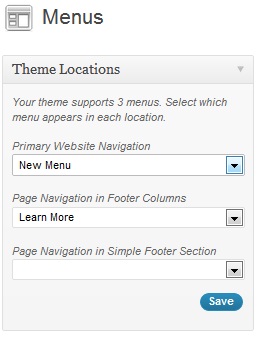
5. What will this look like on the homepage? Check your work!
Some of those tab headings are for pages, but others are for categories. Now, my readers can visit any of my preferred categories or subcategories from the home page.
Want to take advantage of these features? Here are a few quick tricks:
1. Set up awesome categories with subcategories (if you're into that).
On WordPress, hover over the "Posts" tab on the left sidebar of your dashboard. Then, click "Categories."
Add whatever you want, but focus on searchable keywords. If you write about SEO tips, use that. Do you get even more specific? Add "Bing SEO," "Google SEO," "SEO News," or whatever else fits your niche.
2. Categorize every single post.
Don't let even one post escape your clicking fingers. When you separate out the categories, people will click based on their interest. Now imagine if your vegetarian readers searching for "Quick Vegetarian Crockpot Recipes," don't see that awesome "Ultimate Guide to Vegetarian Crockpot Grains" article you wrote. That could have been perfect for that reader, who might even be a fellow blogger with thousands of followers who'd be eager to click on that link (and then your affiliate ads, buy your cookbook, or send you lots of textual love). Don't miss out on any of these opportunities.
Be sure to visit WebsiteSpot.com for reliable WordPress Blog Hosting.